SD Card Tutorial for Arduino, ESP8266 and ESP32
In this tutorial you learn how to use the SD card module in combination with your Arduino, ESP8266 and ESP32 microcontroller board.
We create a temperature logger where we store the time from a real-time clock module, the temperature and humidity to a micro SD card.

Table of Contents
In my projects I like to transfer data wireless via MQTT to a central database, that is normally on a Raspberry Pi. But what if there is no WiFi available like in the garden? In this case we have to save the data to the SD card, because the internal memory of the microcontroller is only some megabyte. Moreover the internal memory of the microcontroller is harder to access and can be lost during a power reset.
Different SD Card Modules and Shields for Microcontroller
There are different SD card modules and also an SD card shield developed by AZDelivery, called Data Logger Module. The SD card shield fits with all pins on an Arduino Uno. The following picture shows a SD card module for micro SD cards and the Arduino Uno shield.

If we take a look at the SD card module, we see that there are two electrical components on the board.
- Voltage regulator: the SD card module has a build in voltage regulator, because SD cards work with a 3.3V logic. If you want to connect an Arduino microcontroller with an operation voltage of 5V, you need this voltage regulator to reduce the voltage from 5V to 3.3V.
- Logic-level shifter: The voltage regulator reduces only the supply voltage but for the SPI communication, we need the level shifter to translate the signals between 5V and 3.3V. The SD card module uses the 74LVC125A as logic-level shifter.
More components are not needed because the SD card itself has a build in SPI interface. Therefore the SD card module does not have to supply this interface.
It is important that the SD card that you use is formatted as FAT16 or FAT32. Depending on the SD card module there is a limit of 32GB for the SD card. You find any limitations on the datasheet of your SD card module.
Wiring between SD Card Module and Microcontroller
The SD card modules are connected via SPI to the Arduino, ESP8266 or ESP32 microcontroller. Instead of the default Slave Select (SS) pin for each microcontroller, you can define another digital pin, but if the default pin is not used, the GPIO must be left empty as output for the SD library. The SPI communication ensures that the data is transferred as fast as possible. The Microcontroller Datasheet eBook gives you an overview of the SPI pins for all used Arduino, ESP8266 and ESP32 microcontroller boards in this article.
The following sub-chapter show how to wire the module to different Arduino, ESP8266 and ESP32 microcontroller boards. If your favorite board is missing, use the comment section below and I will add your board to this article.
Wiring between SD Card Module and Arduino Boards
With the inbuilt voltage regulator and logic-level shifter of the SD card module, we can use the 5V supply voltage of the Arduino microcontroller. The following table shows the Arduino pins that we use for the SPI communication and the power consumption of the SD card modue.
| SD Card Pin | Arduino Nano | Arduino Pro Mini | Arduino Uno | Arduino Mega |
|---|---|---|---|---|
| GND | GND | GND | GND | GND |
| VCC | 5V | 5V | 5V | 5V |
| MISO | 12 | 12 | 12 | MISO |
| MOSI | 11 | 11 | 11 | MOSI |
| SCK | 13 | 13 | 13 | SCK |
| CS | 10 | 10 | 10 | SS |
The Arduino Nano, Pro Mini and Uno share the same pins for the SPI connection. But for the Arduino Mega we use the standard SPI pins that are named like the description of the SD card module.
The following pictures show the wiring between the SD card module and different Arduino boards.
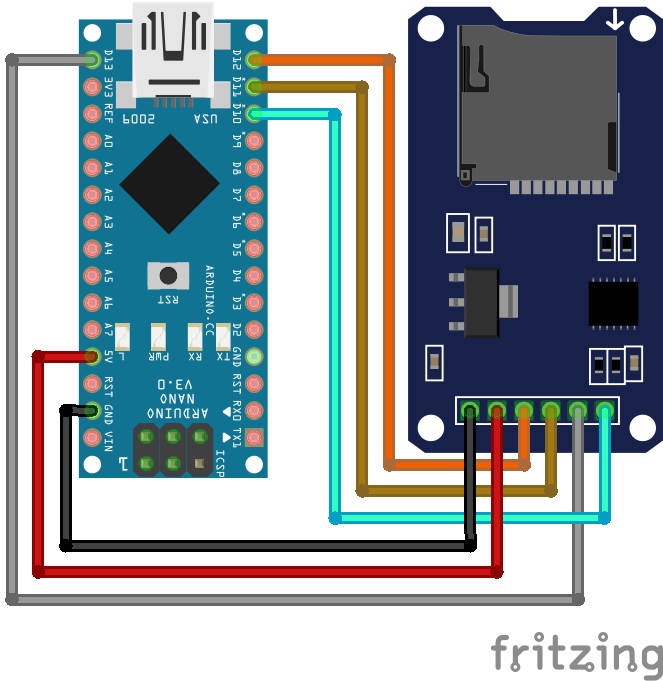
For more information about the Arduino Nano, visit the Arduino Nano Tutorial.

For more information about the Arduino Uno, visit the Arduino Uno Tutorial.
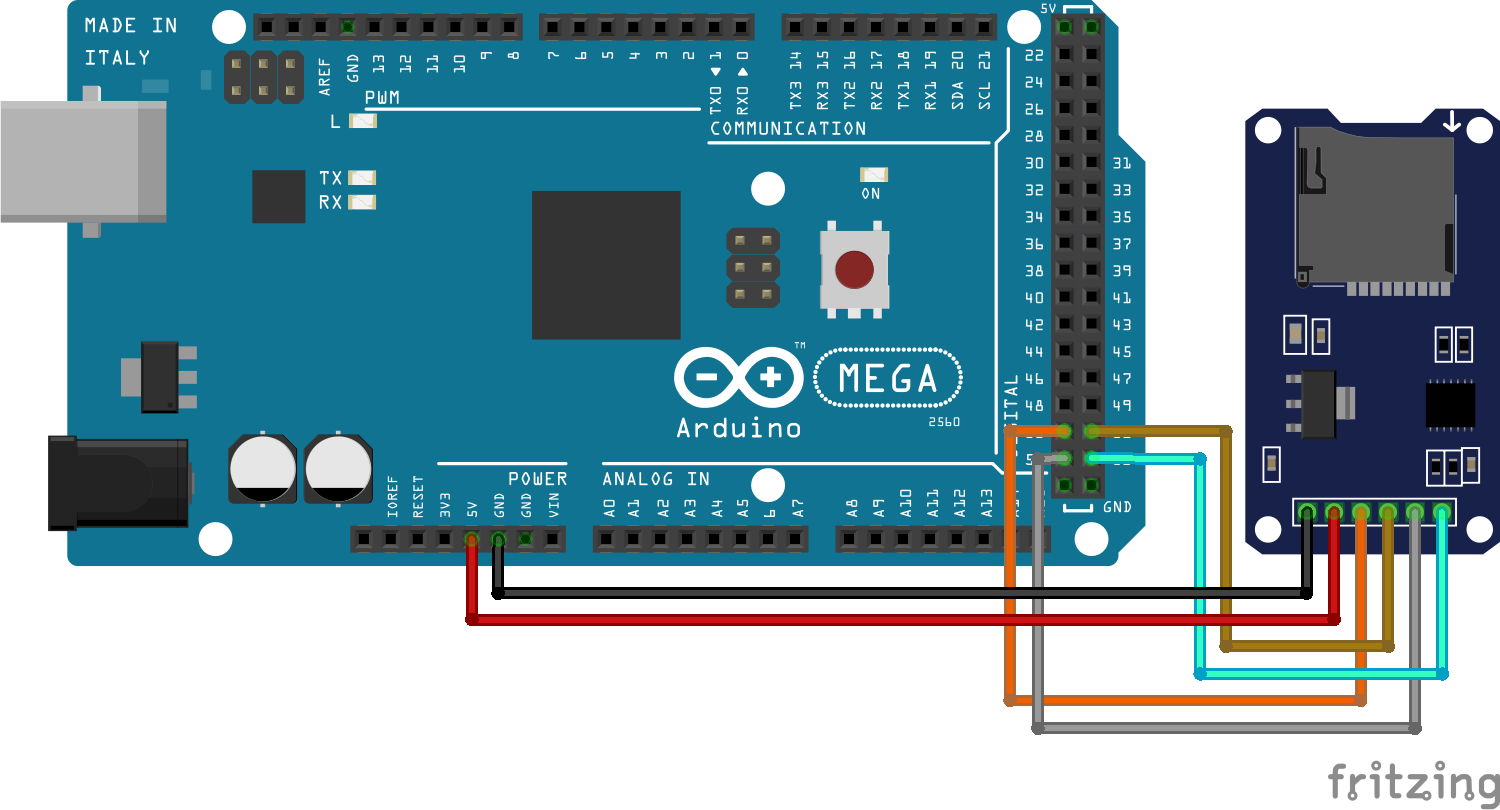
For more information about the Arduino Mega, visit the Arduino Mega Tutorial.
Wiring between SD Card Module and ESP8266 Boards
The ESP8266 has an operation voltage of 3.3V that matches the needed operation voltage of the SD card module. Because the SD card module has an internal voltage regulator and logic-level shifter you could also use the VIN pin of the ESP8266 NodeMCU or the 5V pin of the ESP8266 WeMos D1 Mini to operate the SD card module, when the microcontroller board is powered via Micro-USB. In this case, each pin has an output voltage slightly under 5V.
The following table shows the wiring between the different ESP8266 boards and the SD card module.
| SD Card Pin | ESP8266 NodeMCU | ESP8266 WeMos D1 Mini |
|---|---|---|
| GND | GND | GND |
| VCC | 3V3 or VIN | 3V3 or 5V |
| MISO | D6 | D6 |
| MOSI | D7 | D7 |
| SCK | D5 | D5 |
| CS | D8 | D8 |
Generally speaking, the ESP8266 has two SPI interfaces:
- SPI (ID: 0): SPI
- SPI (ID: 1): HSPI
Because the SPI interface with ID 0 is used for the communication of the flash chip, when you upload a program from your PC to the connected ESP8266 board via USB, I always use the HSPI interface.
The following pictures show the wiring like presented in the previous table. From the picture of the ESP8266 NodeMCU, you see that I do not use the SPI interface 0 on the right side of the board labeled SK, SD, SC, S1.
Wiring between SD Card Module and ESP32 Boards
The ESP32 microcontroller and the SD card module have the same operation voltage of 3.3V. If you power the ESP32 board via Micro-USB you can also use the v5 pin that provides a power supply of 5V for the SD card. The internal voltage regulator and logic-level shifter reduce the supply voltage down to 3.3V and also translate the SPI communication to the desired voltage level.
The following table shows the connection between the SD card module and the ESP microcontroller.
| SD Card Pin | EPS32 (VSPI interface) | EPS32 (HSPI interface) |
|---|---|---|
| GND | GND | GND |
| VCC | V5 or 3V3 | V5 or 3V3 |
| MISO | 19 | 12 |
| MOSI | 23 | 13 |
| SCK | 18 | 14 |
| CS | 5 | 15 |
From the table, you see that we can use the VSPI connection pins or the HSPI interface out of the 4 SPI interfaces that the ESP32 provides. The following fritzing picture shows the connection between the SD card module and the ESP32 microcontroller board using the VSPI interface.
The following table gives you an overview of all components and parts that I used for this tutorial. I get commissions for purchases made through links in this table.
| Component | Amazon Link | AliExpress Link |
|---|---|---|
| Arduino Nano | Amazon | AliExpress |
| Arduino Pro Mini | Amazon | AliExpress |
| Arduino Uno | Amazon | AliExpress |
| Arduino Mega | Amazon | AliExpress |
| ESP32 ESP-WROOM-32 | Amazon | AliExpress |
| ESP8266 NodeMCU | Amazon | AliExpress |
| ESP8266 WeMos D1 Mini | Amazon | AliExpress |
| Micro SD Card Module (in Sensor Kit) | Amazon | AliExpress |
| Micro SD Card | Amazon | AliExpress |
| Real-Time Clock (in Sensor Kit) | Amazon | AliExpress |
| DHT22 Module | Amazon | AliExpress |
Arduino and ESP8266 Temperature Logger with RTC and SD Card
In the following example we want to build a temperature logger that reads the temperature and humidity from an DHT22 sensor and gets the current time from a real-time clock (RTC) module. The whole dataset is then written to a micro SD card.
The following picture shows the wiring for Arduino and ESP8266 microcontroller. You can klick on each image to enlarge it.
For this project we need quite some libraries. The only library, that is not installed by default, is the RTClib library that we need to get the time from the RTC. The library can be installed via the Arduino IDE and if you do not know how to install a library, you can visit my library installation guide.
The following lines show the program code for Arduino and ESP8266 based microcontroller.
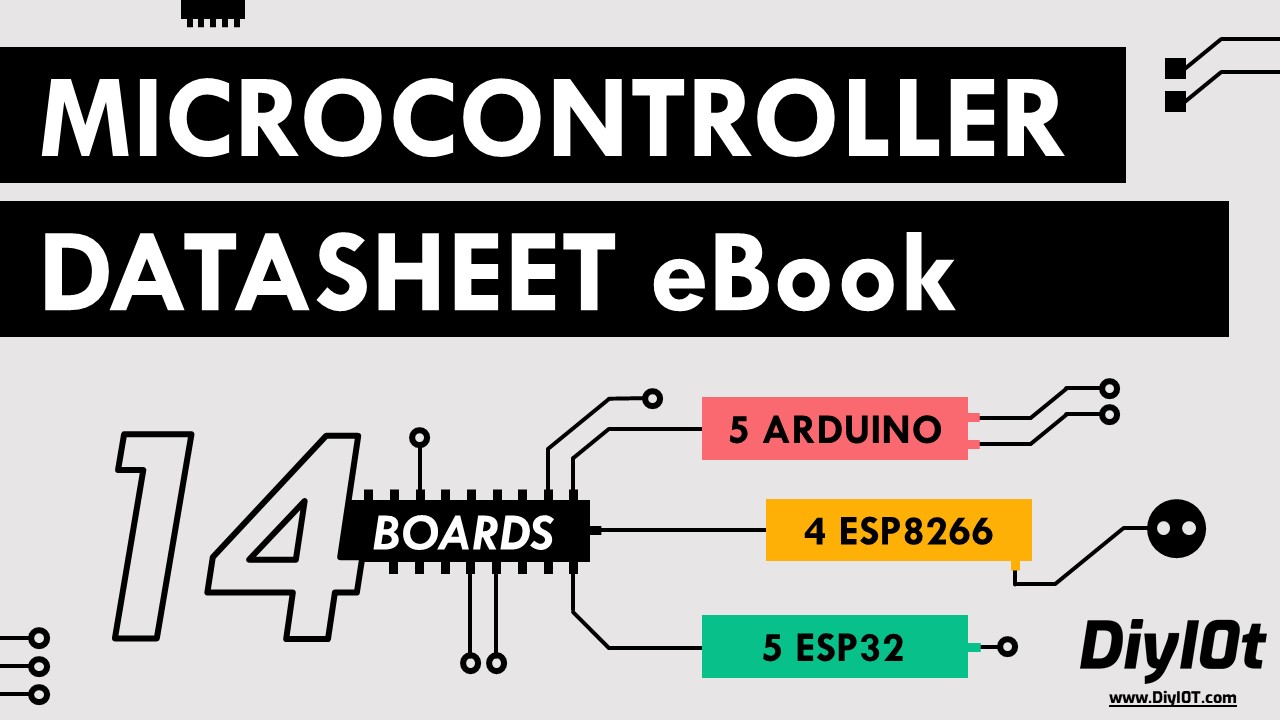
Microcontroller Datasheet eBook
The 35 pages Microcontroller Datasheet Playbook contains the most useful information of 14 Arduino, ESP8266 and ESP32 microcontroller boards.
#include "SPI.h"
#include "SD.h"
#include "DHT.h"
#include "RTClib.h"
#define DHTPIN 7 // used for Arduino
//#define DHTPIN D4 // used for ESP8266
#define DHTYPE DHT22
const int chipSelect = 10; // used for Arduino
//const int chipSelect = D8; // used for ESP8266
DHT dht(DHTPIN, DHTYPE);
RTC_DS1307 rtc;
void setup() {
Serial.begin(9600);
while (!Serial) {
}
if (!rtc.begin()) {
Serial.println("Couldn't find RTC");
while (1);
}
if (!rtc.isrunning()) {
Serial.println("RTC lost power, lets set the time!");
rtc.adjust(DateTime(F(__DATE__), F(__TIME__)));
}
if (!SD.begin(chipSelect)) {
Serial.println("Initialization failed!");
while (1);
}
dht.begin();
}
void loop() {
String dataString = "";
float h = dht.readHumidity();
float t = dht.readTemperature();
DateTime now = rtc.now();
dataString += String(now.unixtime());
dataString += ",";
dataString += String(h);
dataString += ",";
dataString += String(t);
File dataFile = SD.open("datalog.txt", FILE_WRITE);
if (dataFile) {
dataFile.println(dataString);
dataFile.close();
Serial.println(dataString);
}
else {
Serial.println("error opening datalog.txt");
}
delay(2000);
} At the beginning of the script we include the following libraries:
- SPI: used for the communication to the SD card
- SD: read and write to the SD card
- DHT: used for the DHT temperature and humidity sensor
- RTClib: interface for the RTC
For Arduino microcontroller we read the DHT22 sensor values from digital pin 7 and for ESP8266 microcontroller from pin D4 like you see in the fritzing sketches. You only have to comment out the line for the microcontroller that you do not use.
Because I use the DHT22 temperature and humidity sensor, I have to define the DHT type as DHT22. If you use the DHT11, you only have to change the type in this line to DHT11.
In the next two lines we define the chip select pin to identify the SD card module on the SPI communication line. In my case I use the default chip select pins. If you use another digital pin for the CS line, remember that you do not connected the pin to other components, because the SD card library will use the default pin. The Arduino uses pin 10 and the ESP8266 pin D8 for the default SPI chip select connection.
Before we enter the setup function we create an DHT object with the previous defined DHT pin and type. Also we create an object for the RTC.
In the setup function we set the baud rate to 9600 that have to match the baud rate of the serial monitor. Now we wait until the serial communication channel is established. With the following three if statements we initialize the real-time clock and the SD card module. The real-time clock is set to the date and time when the sketch is compiled. If something failed during the initialization, we get an error message in the serial monitor.
In the last line of the setup function we initialize the DHT object.
After the setup function the RTC, the DHT sensor and the SD card module are ready to operate. The loop function start with the creation of an empty string.
Now the humidity and temperature is read from the DHT sensor and also the current time in unix datetime format from the RTC. After we have all values that we want to save to the SD card we create one string that will be one line in the text file that we create on the SD card. Therefore we connect all measurements and separate them with a comma.
The next step is to write the complete string to the SD card. Therefore we open the text file with the open function of the SD library and set the path to the text file and use the argument FILE_WRITE to open the file with writing permission.
If the file is available we write the dataString to the opened text file and close the file. To see the string in the serial monitor of the Arduino IDE, we write the same string to the serial USB connection.
If we can not open the file, we write an error message and at the end of the script we wait for 2 seconds.
The following two pictures show the serial monitor and also the opened text file on the PC.
ESP32 Temperature Logger with RTC and SD Card
For the ESP32 we want to create the same temperature logger that reads the temperature and humidity from an DHT22 sensor and gets the current time from a real-time-clock (RTC) module, like for the Arduino and ESP8266. But because the program script is different, I create a separate section in this tutorial.
The following picture shows the wiring of the ESP32 NodeMCU, SD card module, RTC module and DHT22.
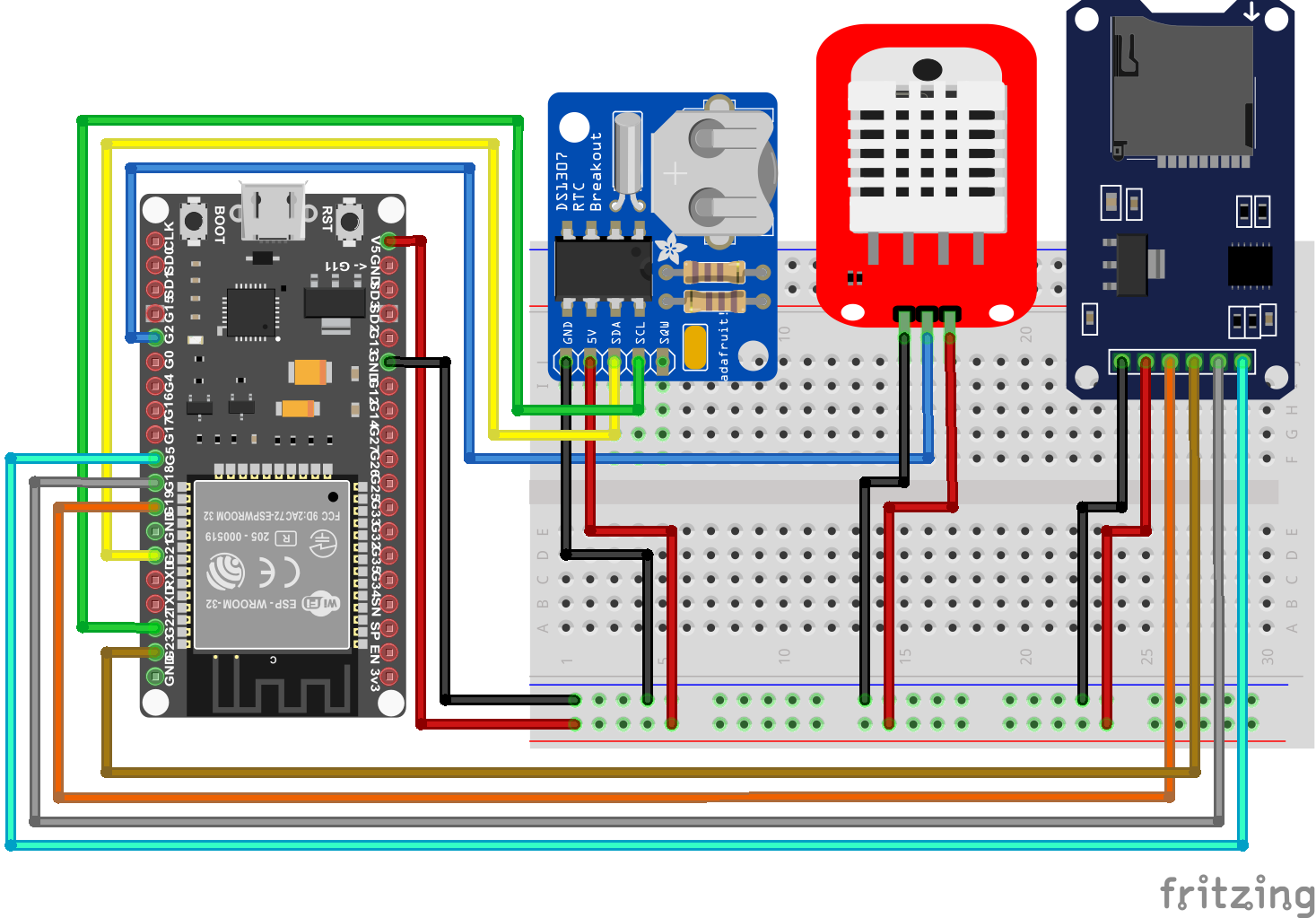
For the program script we can use most of the parts in the previous example but we will use two functions to write on the SD card. The following lines show the Arduino script for the ESP32 temperature logger.
#include "FS.h"
#include "SD.h"
#include "SPI.h"
#include "RTClib.h"
#include "DHT.h"
#define DHTPIN 2
#define DHTTYPE DHT22
DHT dht(DHTPIN, DHTTYPE);
RTC_DS1307 rtc;
void writeFile(fs::FS &fs, const char * path, const char * message){
Serial.printf("Writing file: %s\n", path);
File file = fs.open(path, FILE_WRITE);
if(!file){
Serial.println("Failed to open file for writing");
return;
}
if(file.print(message)){
Serial.println("File written");
} else {
Serial.println("Write failed");
}
file.close();
}
void appendFile(fs::FS &fs, const char * path, const char * message){
Serial.printf("Appending to file: %s\n", path);
File file = fs.open(path, FILE_APPEND);
if(!file){
Serial.println("Failed to open file for appending");
return;
}
if(file.print(message)){
Serial.println("Message appended");
} else {
Serial.println("Append failed");
}
file.close();
}
void setup(){
Serial.begin(9600);
dht.begin();
if(!SD.begin()){
Serial.println("Card Mount Failed");
return;
}
if (! rtc.begin()) {
Serial.println("Couldn't find RTC");
while (1);
}
if (!rtc.isrunning()) {
Serial.println("RTC lost power, lets set the time!");
rtc.adjust(DateTime(F(__DATE__), F(__TIME__)));
}
writeFile(SD, "/datalog_ESP32.txt", "Time, Humidity, Temperature \r\n");
}
void loop(){
String dataString = "";
float h = dht.readHumidity();
float t = dht.readTemperature();
DateTime now = rtc.now();
dataString += String(now.unixtime());
dataString += ",";
dataString += String(h);
dataString += ",";
dataString += String(t);
dataString += "\r\n";
Serial.println(dataString);
appendFile(SD, "/datalog_ESP32.txt", dataString.c_str());
delay(2000);
} Because most of the script is already described in the Arduino and ESP8266 example, I want to focus on the differences.
The first difference is that we not only need the SD card library but also need the FS (file system) library. Also the DHT22 sensor is connected to digital pin 2.
In the setup function we use the writeFile function that is only executed once and that has three arguments:
- The memory address of the file system from the SD card (global namespace)
- The path to the text file
- The string that should be the headline of the text file
Like in the previous example we first open the text file or if it does not exist, we create the file. Then we write the string that was defined by the function argument to the file but at the end we add “\r\n” for a carriage return and start in a new line for the next message payload. When the string was written successfully to the file, we close the text file.
In the loop function we use the appendFile function that is the same as the writeFile function but now the string in the argument is the timestamp from the RTC, the humidity and the temperature.
The following picture shows the output of the serial monitor and the text file on the PC.
How to Read Data From an External SD Card with a Microcontroller
In our next example we want to read the data that we wrote on the SD card in the previous example. You can take the wiring from the third chapter of this tutorial.
Program Code for Arduino and ESP8266
#include "SPI.h"
#include "SD.h"
const int chipSelect = 10;
void setup() {
Serial.begin(9600);
while (!Serial) {
}
if (!SD.begin(chipSelect)) {
Serial.println("Initialization failed!");
while (1);
}
File dataFile = SD.open("datalog.txt");
if (dataFile) {
Serial.println("datalog.txt:");
// read from the file until there's nothing else in it:
while (dataFile.available()) {
Serial.write(dataFile.read());
}
dataFile.close();
} else {
Serial.println("error opening datalog.txt");
}
}
void loop() {
} Program Code for ESP32
#include "FS.h"
#include "SD.h"
#include "SPI.h"
void readFile(fs::FS &fs, const char * path){
Serial.printf("Reading file: %s\n", path);
File file = fs.open(path);
if(!file){
Serial.println("Failed to open file for reading");
return;
}
Serial.print("Read from file: ");
while(file.available()){
Serial.write(file.read());
}
file.close();
}
void setup(){
Serial.begin(9600);
if(!SD.begin()){
Serial.println("Card Mount Failed");
return;
}
readFile(SD, "/datalog_ESP32.txt");
}
void loop(){
} You know most of the program code from the example with the temperature logger. The only difference is that we open the file in the setup function without the FILE_WRITE argument. Therefore the Arduino, ESP8266 or ESP32 has only the permission to read the file.
In the following while loop, the program loops over every row of the text file and writes the line on the serial output so that we see the complete text file in the serial monitor of the Arduino IDE. If the last line is printed to the serial, the file is closed.
For the ESP32 we use again a function from the examples that opens the text file and uses the same while function to loop over every line of the text file.
I hope you learned a lot in this tutorial. If you have any questions regarding the SD card module, please use the comment section below to ask your questions. If will answer them as soon as possible.
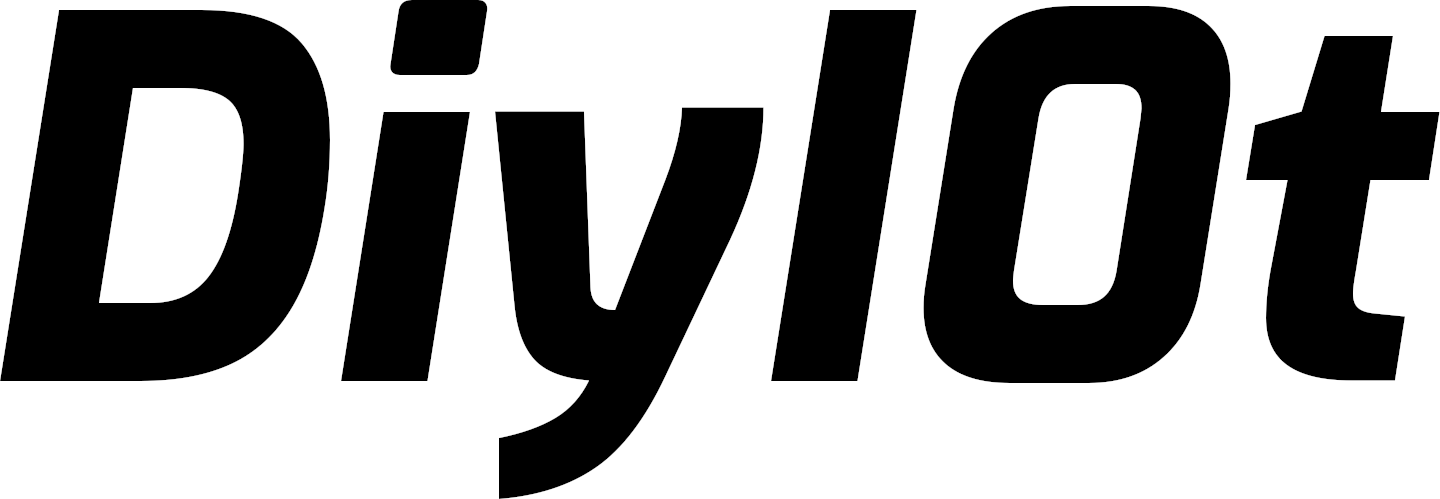
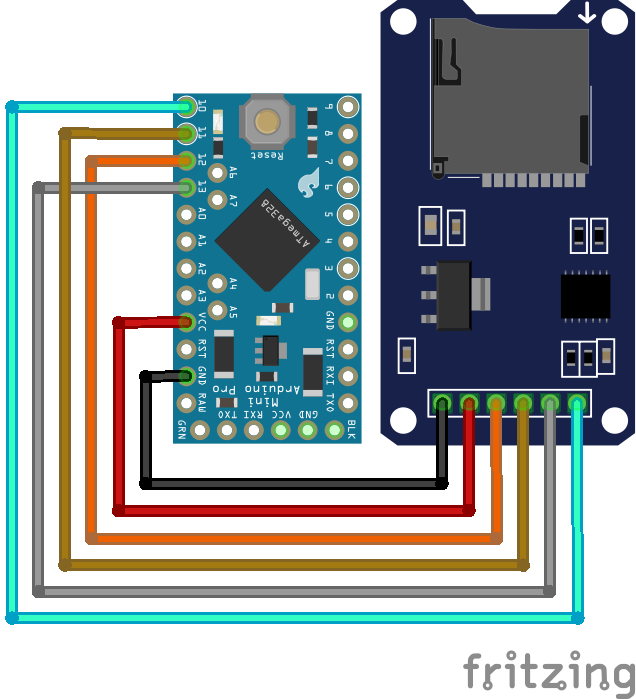
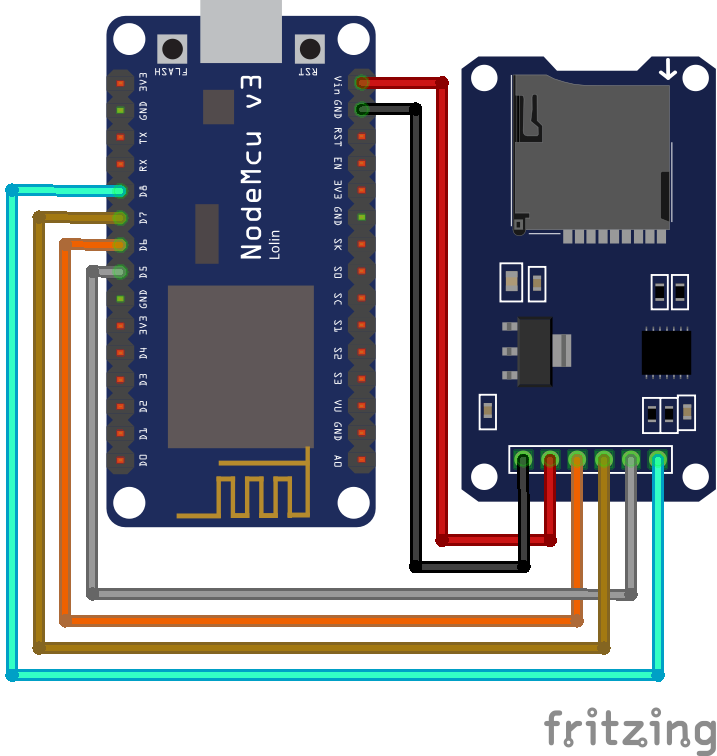
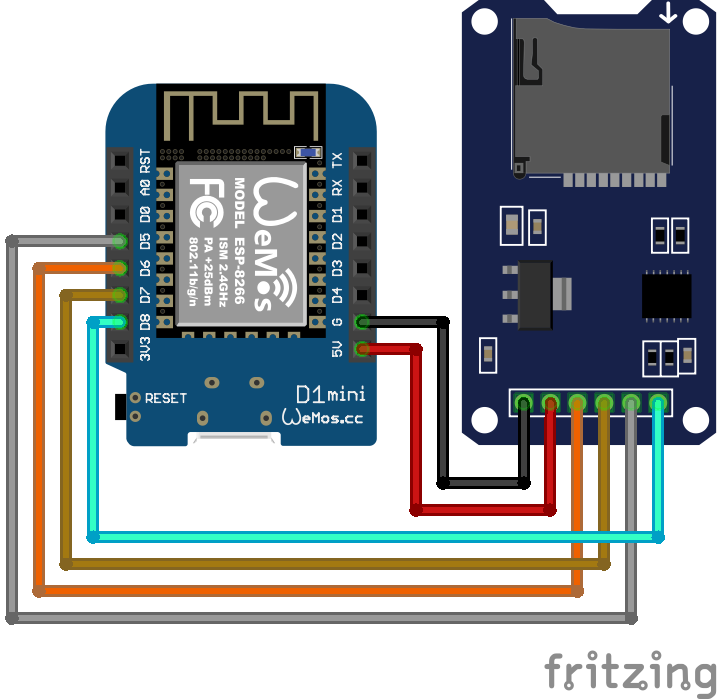
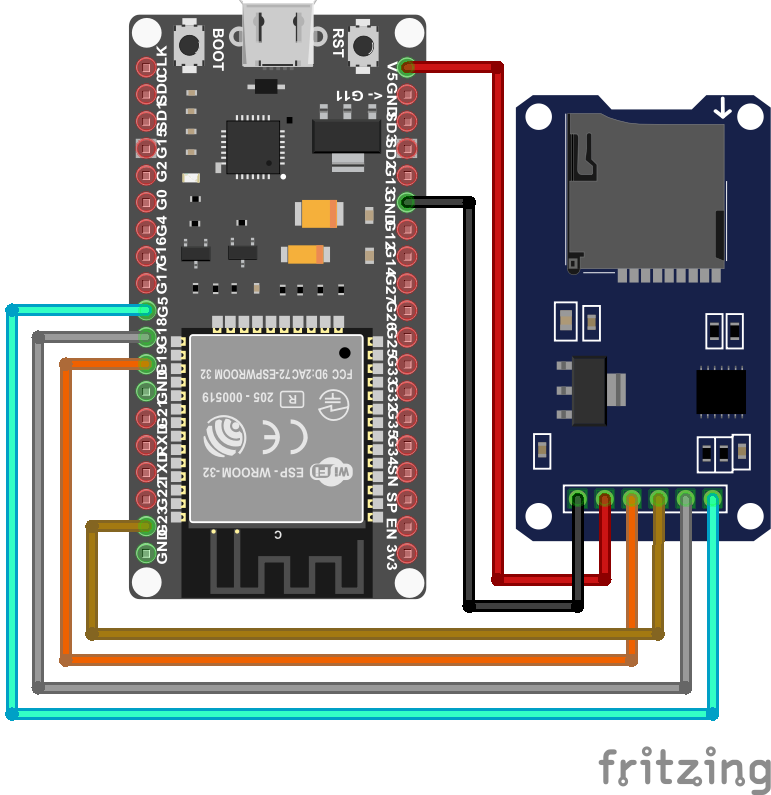

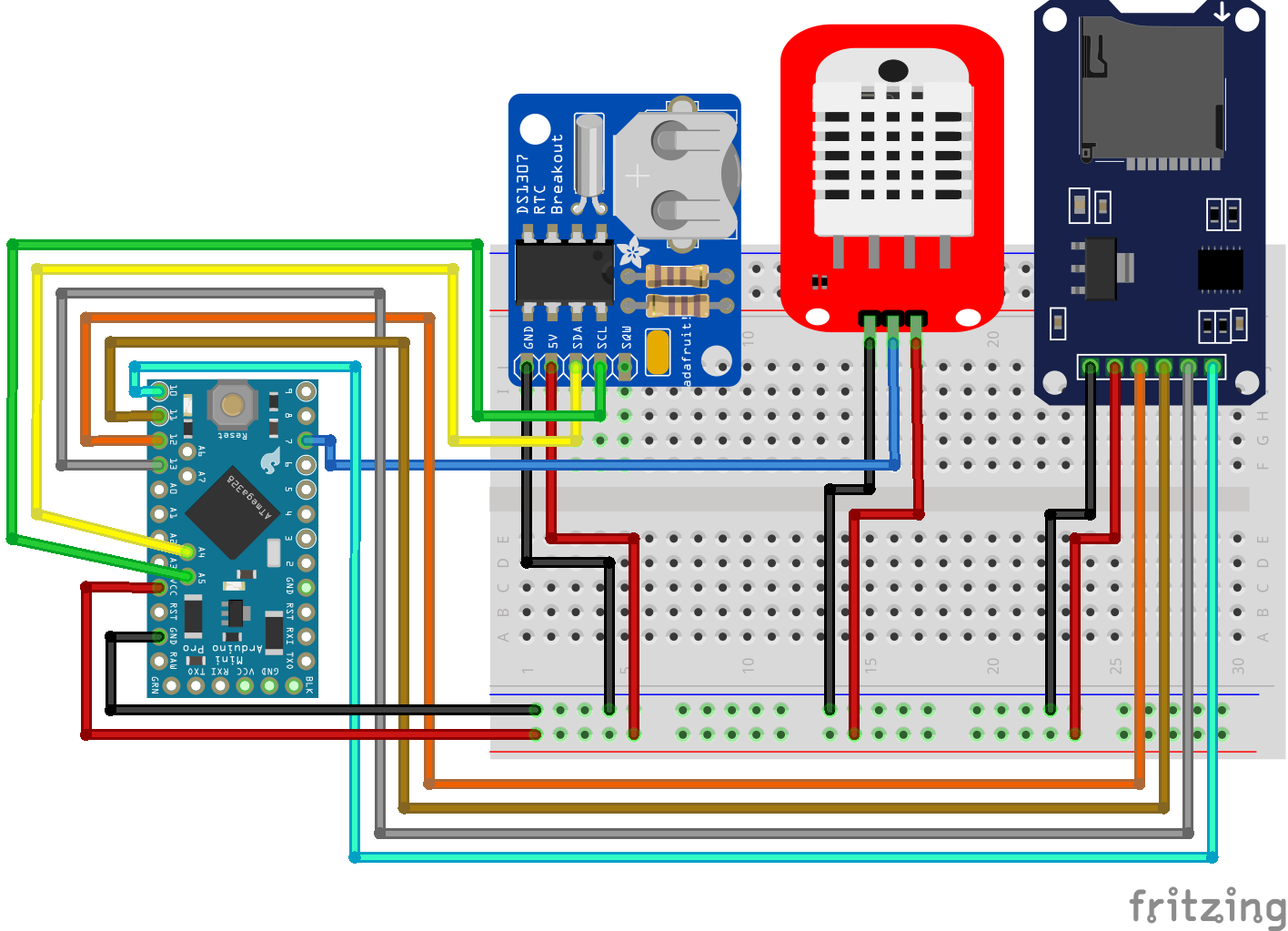

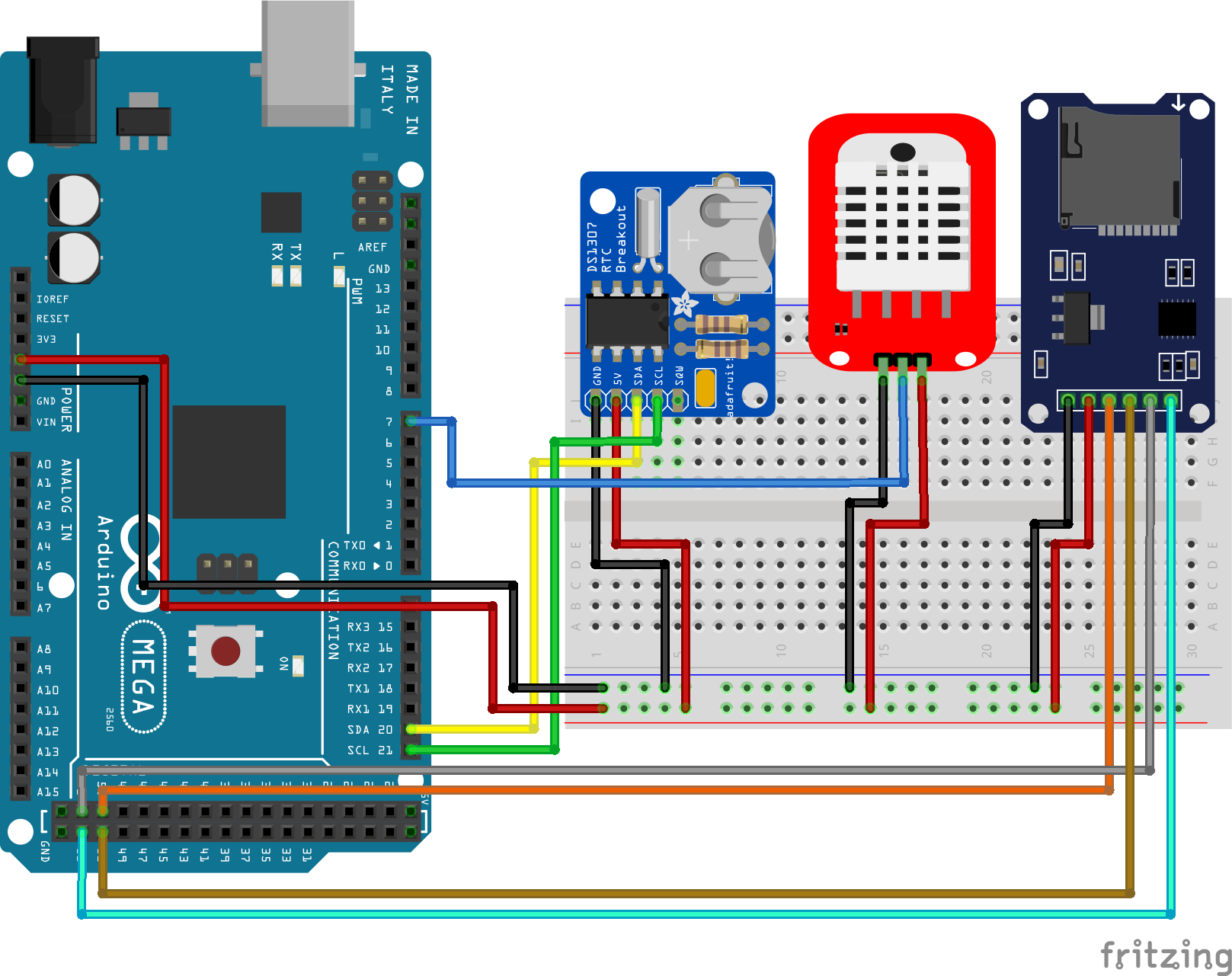
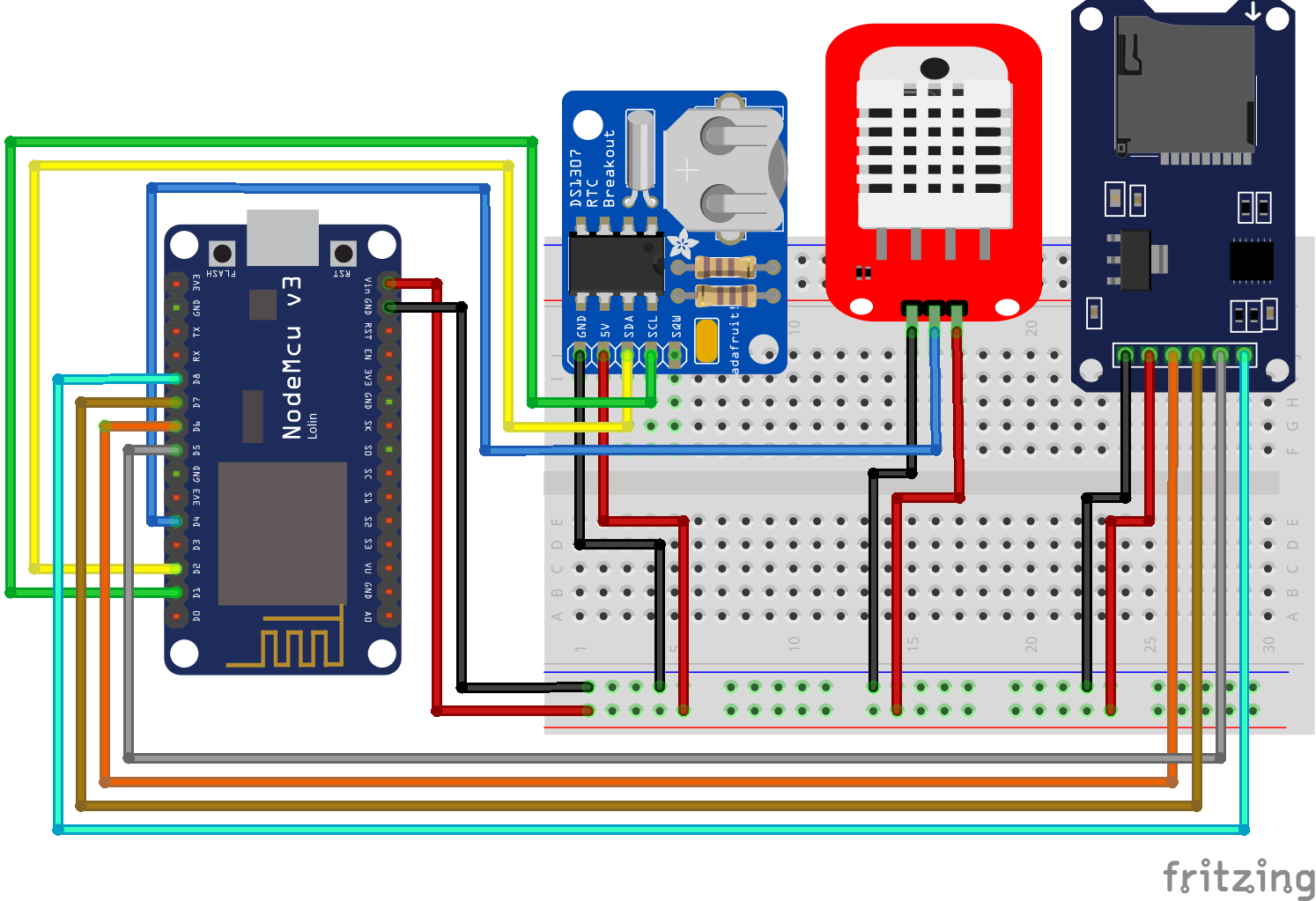

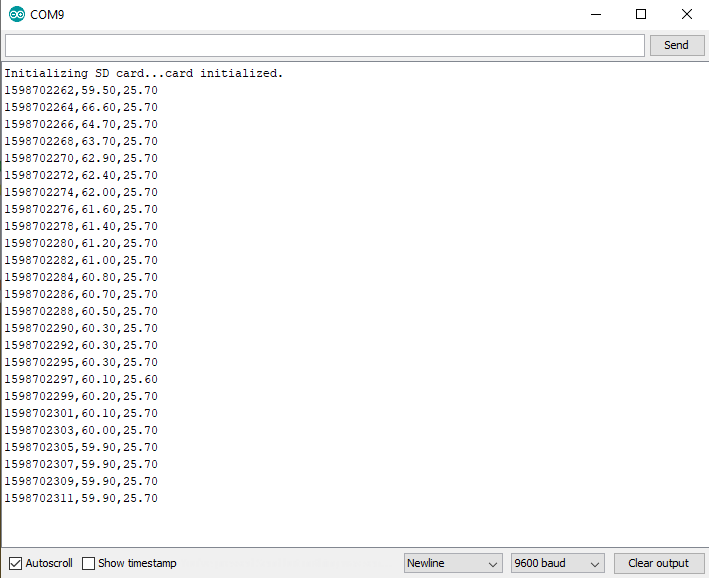
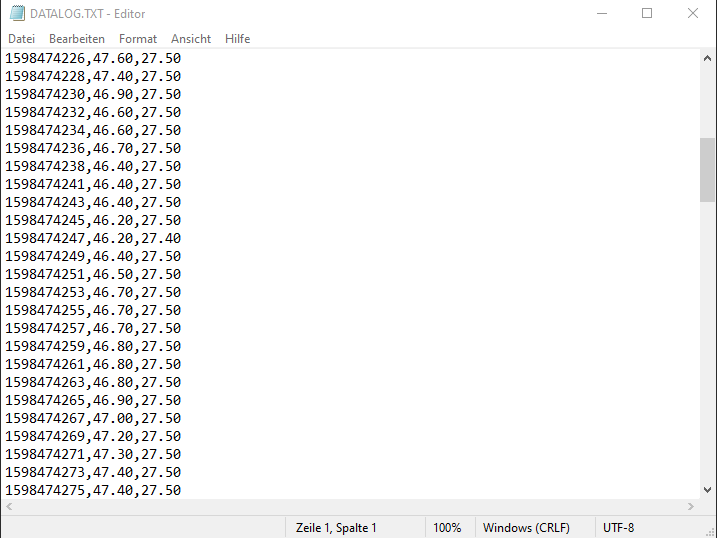
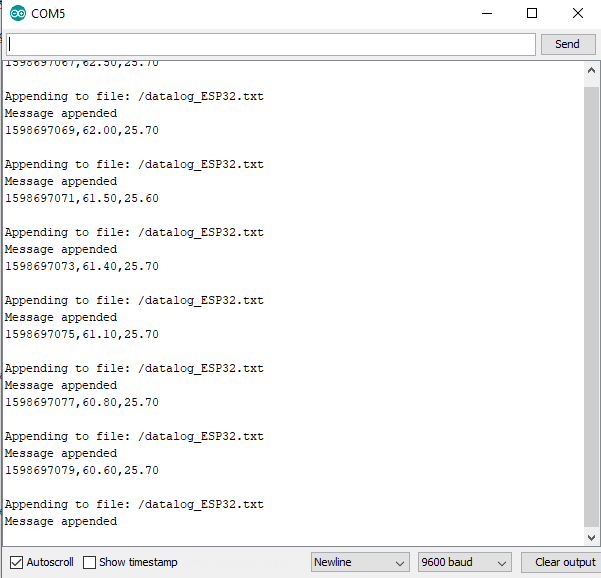
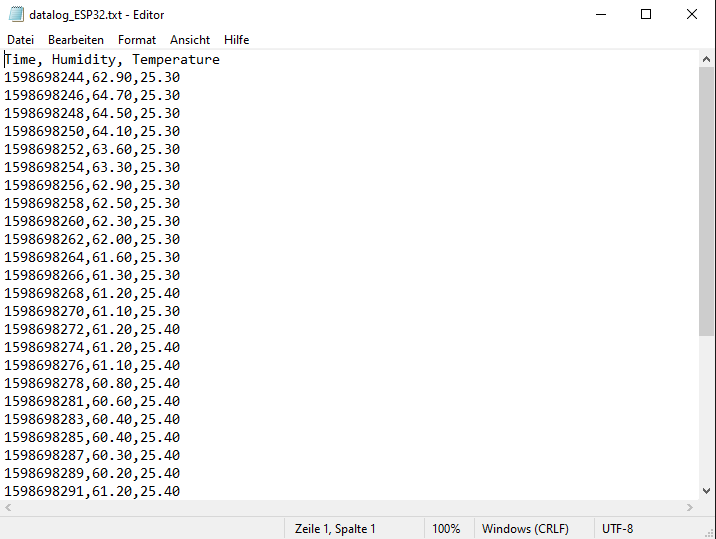

Interesting samples but not enough.Writing time in Unix system without conversion is a misconception. Where do we set the current time for Rtc?
Anyway thanks!
Hi Ron, maybe I do not get your point but the Unix timestamp is for everybody on the world the same. I only store data on the SD card to make some data analysis or to visualize the data. Therefore I can easily convert the unix timestamp during the data preprocessing.
Hi there! Great project and clear explanations. I’ve read through it and really have just one question. Is it possible to use the stored data on the SD card and send that stored data through the ESP8266 NodeMCU to a Google Spreadsheet? Right now I have a working Arduino script linked to a Google Spreadsheet so I can store my data there, but I want to store data while I’m driving in my car. When I get back home and park the car in my garage where there is wifi available I want the ESP8266 to send the logged data that is stored on the SD card. Is this possible through the code that you created? And if not, would you know how to do that?
Hi Mike,
there is a tutorial on hackster where you can find a tutorial: https://www.hackster.io/thatiotguy/sensor-data-upload-to-google-sheets-through-nodemcu-632358
Greetings! Thx for your tutorial! I’m attempting to write an ESP32 app that reads text files that I create on my laptop. I loaded the example included in the core ESP32 Arduino UI, and it operates (using the connection you describe here) and it runs to completion, creating, reading, writing and deleting files without error. I then created .txt files with Notepad, transferred them to the uSD card. The example code reads the directory, recognizes the files I created, but fails to read the contents of the file (with the error msg sent to the serial monitor). I tried creating .txt files in Notepad with each of the file formats available in Notepad, haha; UTF8; UTF16; ANSI, etc. The ESP32 recognizes the files but can’t read them. I was wondering if you had any insight as to what I am doing incorrectly? I’ve been scanning the internet but have yet to turn up an explanation of the file format used….. (Ultimately, I hope to create data matrices in Google Sheets, and export rows/columns of data to be read by the ESP32, so for the heck of it, I exported a file out of Sheets as a .csv (renaming it to a .txt) and Notepad could open it; the ESP32 could see the file in the directory but not open it). Thanks so much for your website and your contributions!
Hi Dirk,
thanks for sharing your project idea. The main point that I do not understand is why you need an ESP32 to read files that you created on your laptop. Would it be easier to have for example a Python script running that reads the files and process them further?
Hi there ! Your explainations are great for a newbie like me. I would like to setup a temperature controller (max31855) for a kiln incl. this data logger. How do I have to implement the max31855 in the sketch ?
Hi Wally,
do you get your max31855 running to read the temperature values from the sensor module? If so you can simply replace the DHT sensor with the max31855. Do you have problems regarding the wiring or writing the program script? Unfortunately I do not have the max31855.
Great Project and what I exactly needed.
I have few modifications to do and before that, I would like to see if it’s feasible.
I have some modules which transmit serial data via BLE or classic Bluetooth and I want to store that data in the memory card and send that data to a spreadsheet or some server running SQL.
I want to know if it’s possible.
Thanks in advance.
Hi, I’ve come back to this tutorial several times as I’ve expanded my repertoire of Arduino compatible boards, and it has been helpful with all of them. I don’t understand why you use an external RTC for the ESP32 since there is a built in RTC. Wouldn’t it be easier to use that one? Also, the esp32 has 3 choices for SPI and I wondered if 1 of them was preferred over the others.
Thanks for this very helpful and detailed tutorial,
Mike
Hi Mike,
yes for the ESP32 you could use the internal RTC.
You find a detailed documentation about the ESP32 SPI in the documentation: https://docs.espressif.com/projects/esp-idf/en/latest/esp32/api-reference/peripherals/spi_master.html
Regarding the SPI pins, you can use SPI2 and SPI3 because SPI0 and SPI1 are used internally to access the ESP32’s attached flash memory. Between SPI2 and SPI3, I do not have any preference.